How to copy texts from PDF to Word – lines, whole paragraphs, and especially tables? Is it possible to open a PDF in Word and start editing it? How to convert scanned PDF into Word document that is editable? All office users have faced the problem of figuring out how to copy PDF to Word without Abobe Acrobat DC, and many still cannot find a proper solution. In this article, you will learn the three most common ways this can be done easily, quickly and accurately
Technique 1. Copy text and tables from PDF to Word without Adobe
Works best when you need just a piece of text or a single table copied quickly.
Step 1. Open a PDF in FineReader 15 with “Open PDF Document”:
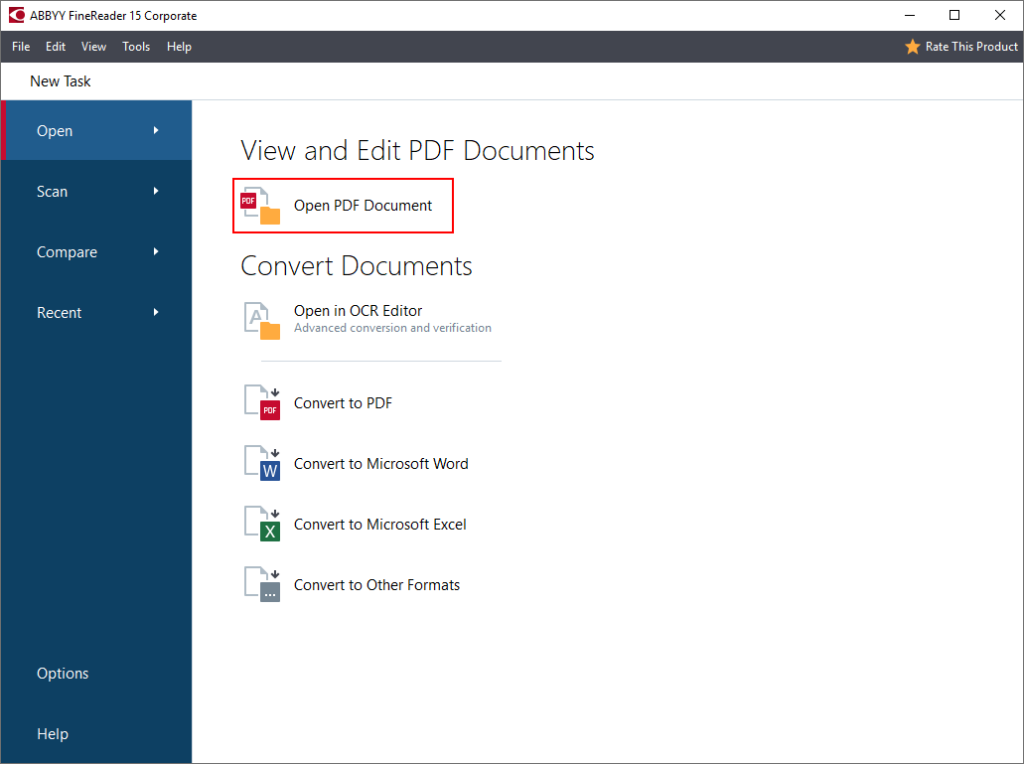
Alternatively, just double-click on the PDF (if you have FineReader set as a default PDF program).
Step 2. Select text or a table with the mouse and click “Copy as Text” or “Copy as Table” buttons that appear:
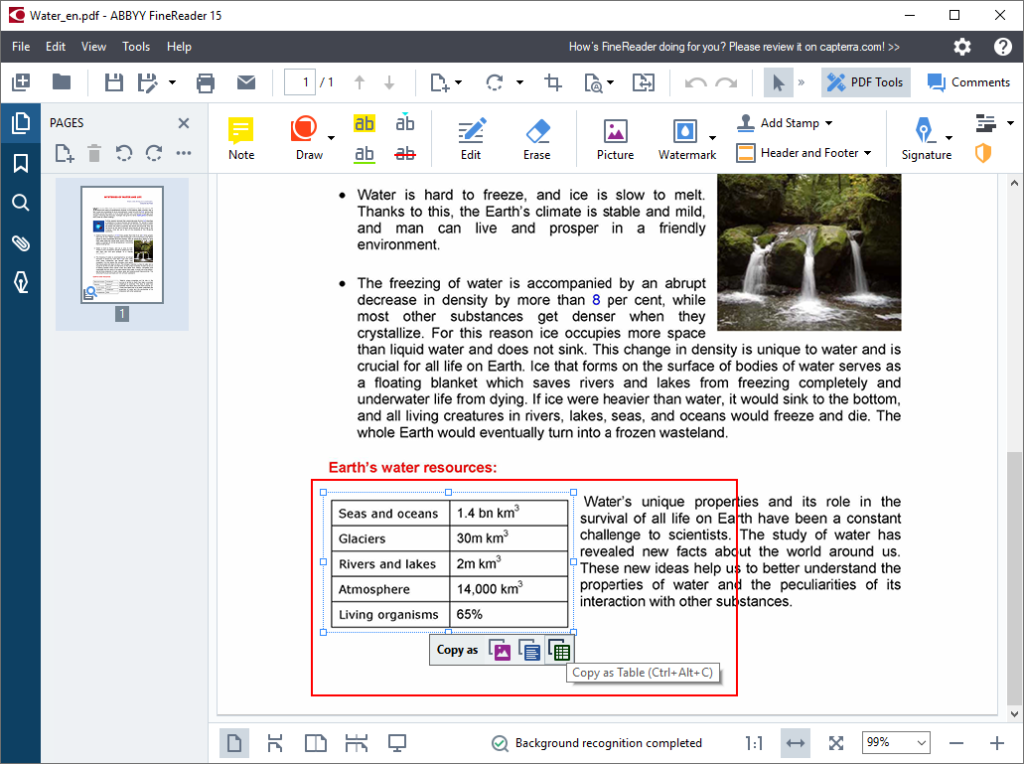
Step 3. Paste copied text of table into a Word document and start editing!
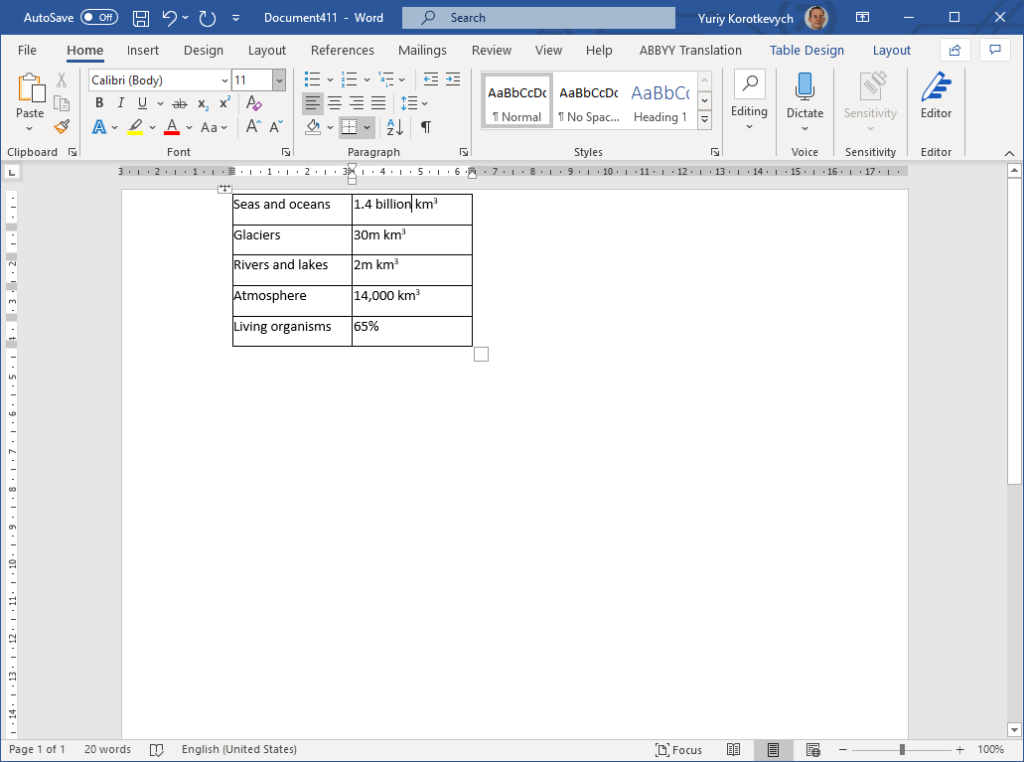
Being the quickest way to extract a piece of text or a table from a DPF, with FineReader this way works equally well both for digital and scanned PDFs.
Technique 2. Convert PDF to Word as a whole document
This method works best to import PDF into Word as a whole document, making all its content, structure and formatting available for further editing.
Step 1. Right-click on the PDF document and choose “Convert with FineReader 15” -> “Convert to Microsoft Word” from the menu:
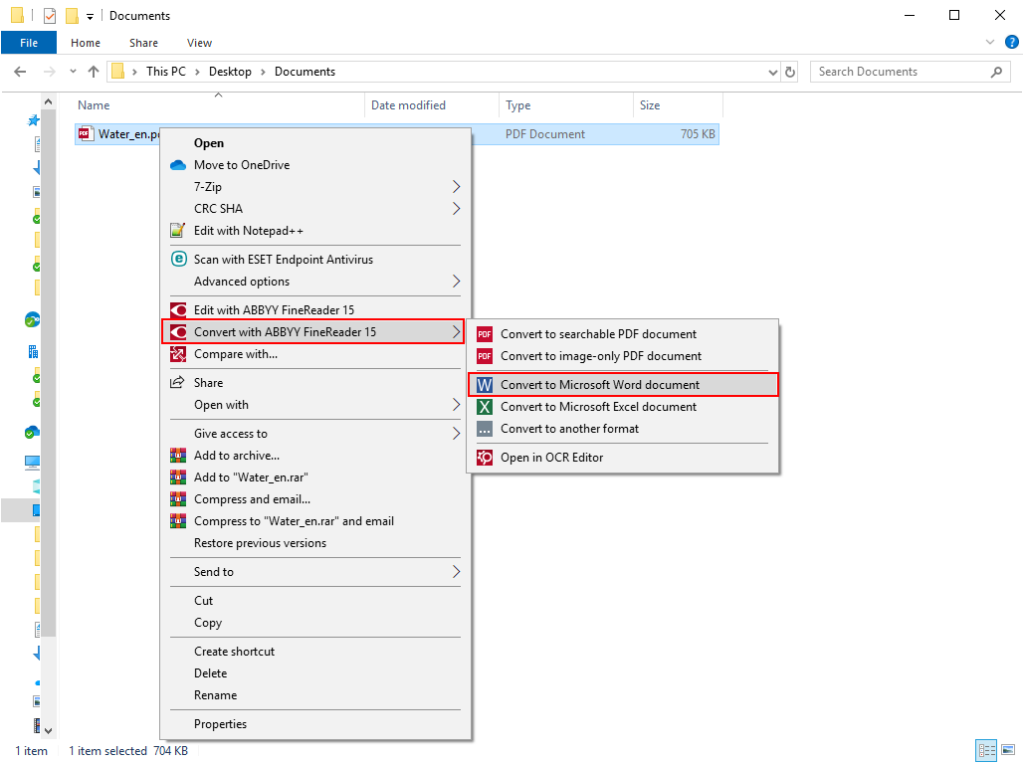
Step 2. Choose where to save the document converted to Word and click “Save”:
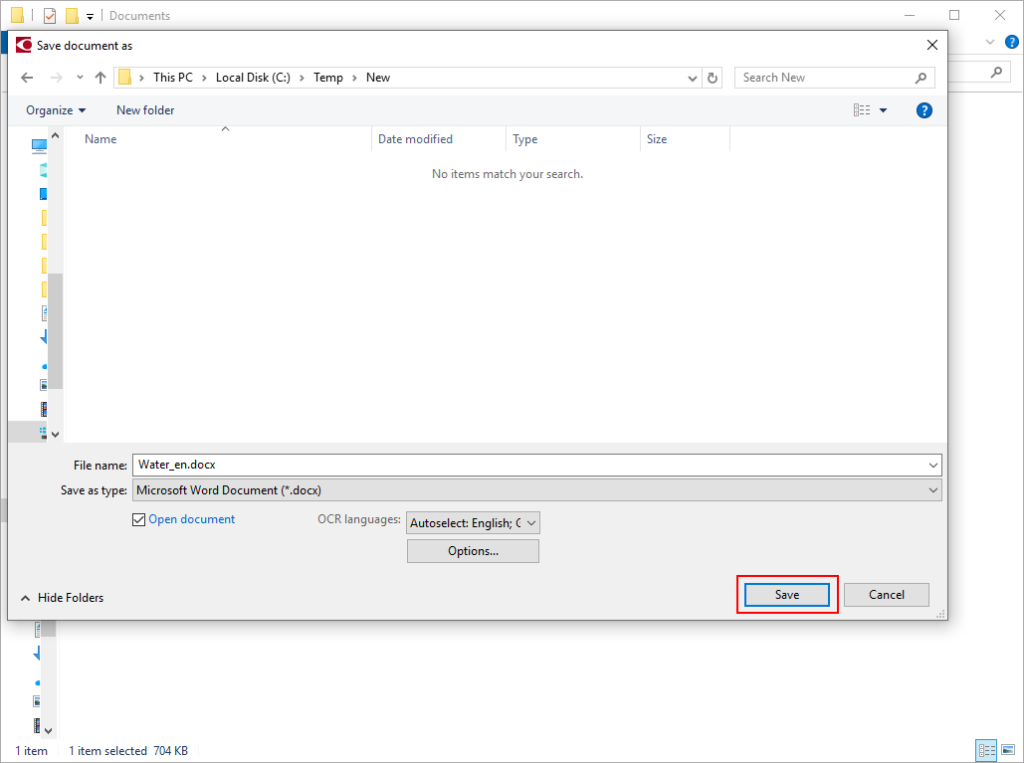
Step 3. FineReader 15 opens PDF in Word, and you can start editing it there:

This works excellently to open scanned PDF in Word as well, not only digital ones.
Technique 3. Convert multiple PDFs to Word at once
You may need to convert many PDF documents to Word at once. In this case, follow these steps:
Step 1. Select all PDFs you need to convert (holding Shift button), right-click on them and choose “Convert with FineReader 15” -> “Convert to Microsoft Word” from the menu:
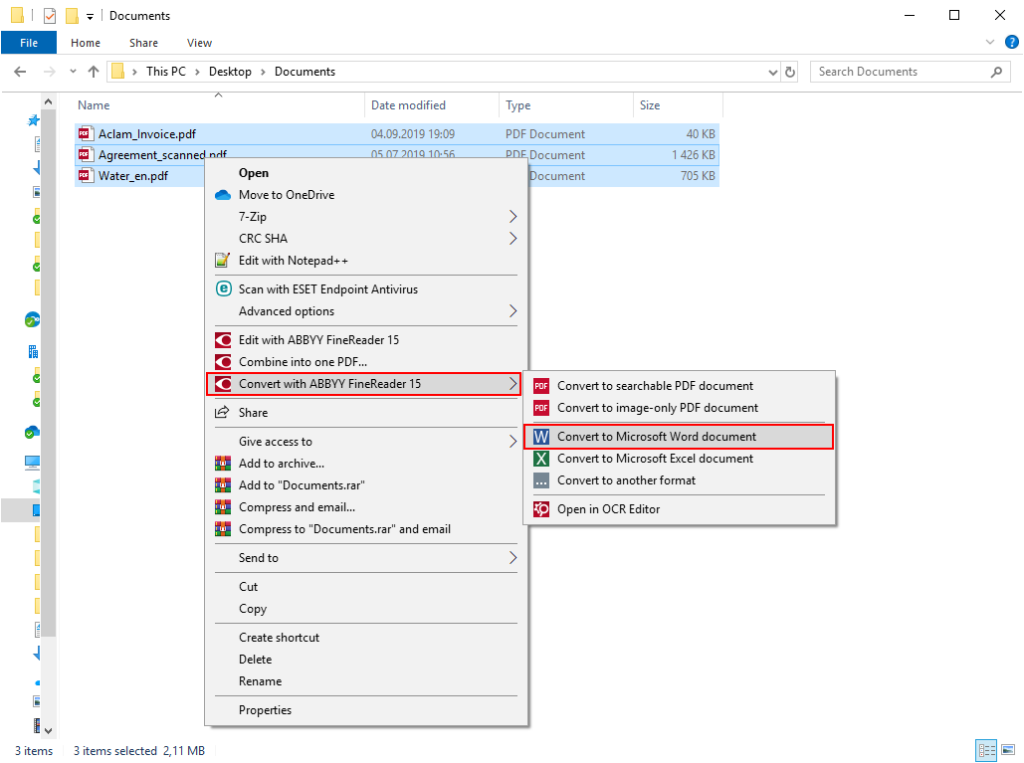
Step 2. By default, the PDFs are converted into the corresponding number of separate Microsoft Word files. You can choose to import PDF files all into one Word document using “Combine all files into one document” option. In this case, use “Move Up” and “Move Down” buttons if you need to adjust the order in which the content of the PDFs appears in the resulting Word document. Then, click “Convert to Word”:

Step 2a. Choose where to save the conversion results:
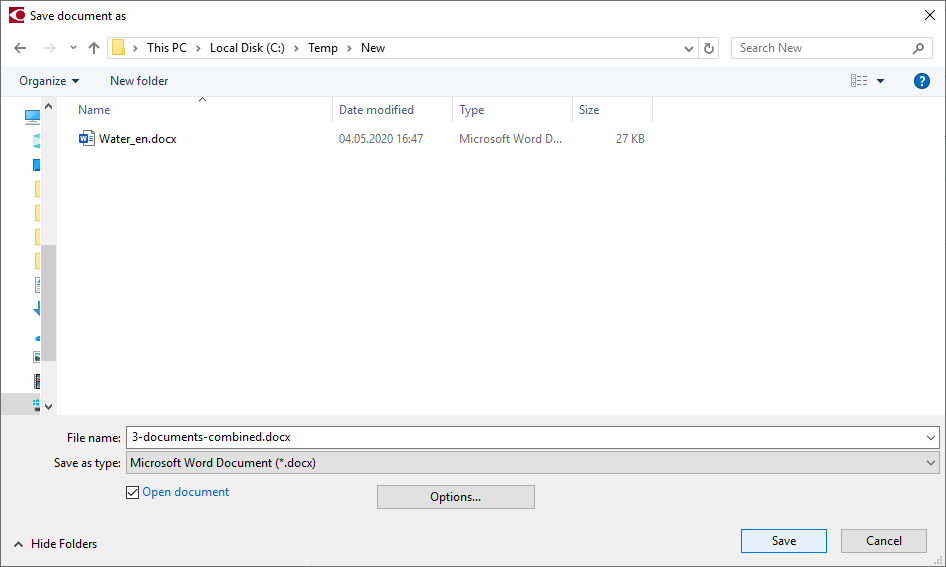
Step 3. Edit resulting document (or documents) in Word:
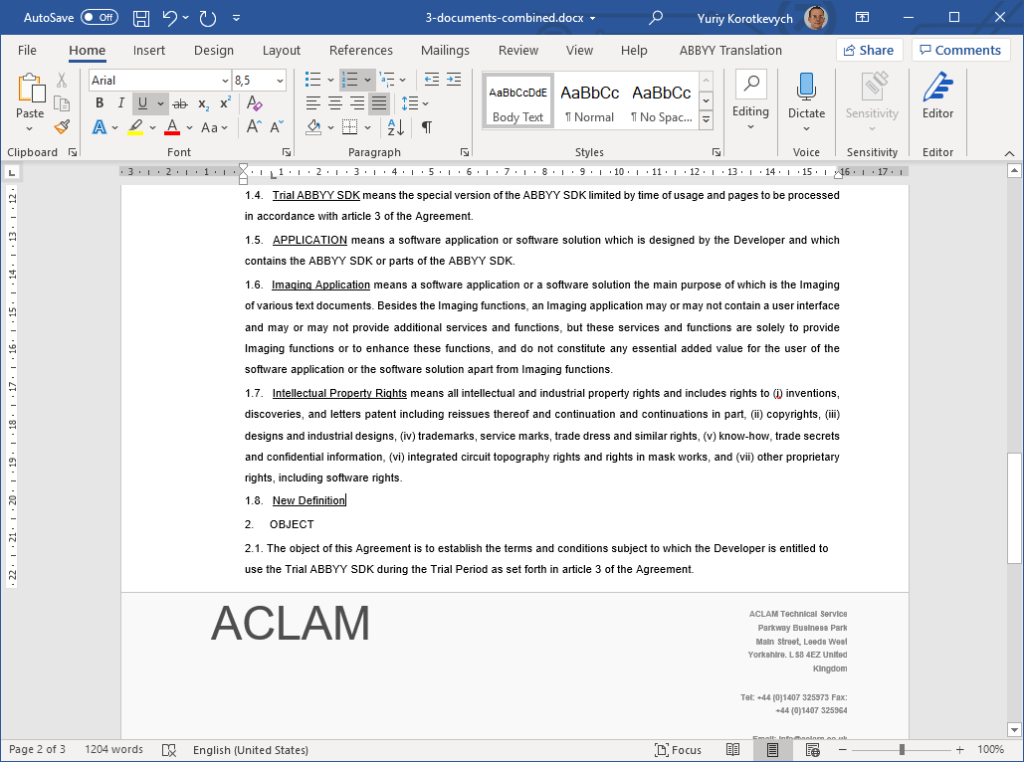
This way you can also convert scanned PDFs to Word – for example, pages of the same document, or mixed set of digital and scanned documents.
Need Information or Confused about Something ?
Ask a Question
Sponsored Guide
Complete Guide to NSFAS Online Loan Application for South African Students (2025)
If you are a South African student looking to pursue higher education but are facing financial difficulties, the National Student Financial Aid Scheme (NSFAS) is one of the most accessible funding options available. NSFAS provides financial aid in the form of bursaries and loans to qualifying students at public universities and TVET colleges in South Africa.
This guide will walk you through everything you need to know about the NSFAS loan application process, from eligibility requirements to application steps and frequently asked questions.
📌 What is NSFAS?
The National Student Financial Aid Scheme (NSFAS) is a government-funded financial aid scheme aimed at helping students from low- and middle-income households to access tertiary education without the burden of upfront fees.
NSFAS offers both bursaries and income-contingent loans:
- Bursaries: For eligible students who meet academic and household income criteria (especially for TVET and university students).
- Loans: For students who do not meet all bursary criteria or who are pursuing postgraduate qualifications not funded under bursary schemes.
✅ Who Qualifies for an NSFAS Loan?
To qualify for an NSFAS loan (especially for postgraduate students or programs not funded under the bursary system), you must:
- Be a South African citizen.
- Be financially needy, with a household income of less than R350,000 per year.
- Have a valid South African ID.
- Be enrolled or accepted to study at a public university or TVET college.
- Not be funded through another bursary program that covers all expenses.
- Maintain satisfactory academic progress (returning students).
📚 Courses Funded by NSFAS
NSFAS primarily funds undergraduate qualifications, but certain postgraduate programs (e.g., PGCE, postgraduate diplomas in education, and professional courses like LLB) may be considered under the NSFAS loan scheme, not bursaries.
If you’re studying:
- Undergraduate degree or diploma: You are likely eligible for a full NSFAS bursary.
- Postgraduate study: You may qualify for a loan, depending on the course and funding availability.
📄 Required Documents for NSFAS Application
When applying, make sure you have the following documents scanned and ready:
- Certified copy of your South African ID or Smart Card.
- Parent(s) or guardian(s) ID documents.
- Proof of income (latest payslips, UIF, or affidavit if unemployed).
- Consent Form signed by your parent(s)/guardian(s) to allow NSFAS to verify income.
- Proof of registration or acceptance at a public institution.
- Academic transcripts (for continuing or postgraduate students).
🖥️ How to Apply for an NSFAS Loan Online
Step-by-Step NSFAS Online Application Process (2025)
-
Visit the NSFAS Website
Go to: https://www.nsfas.org.za
-
Create an Account
- Click on “MyNSFAS” and register your profile.
- You’ll need a valid email address and South African cellphone number.
- Choose a strong password and verify your account via email or SMS.
-
Login and Start the Application
- After registration, log in to your MyNSFAS account.
- Click on “Apply” to begin a new application.
-
Fill in Your Personal Details
- Input your ID number, name, surname, and other details exactly as they appear on your ID.
- Provide household income information and living arrangements.
-
Upload Required Documents
- Upload all supporting documents in PDF or JPEG format.
- Each document must be clear and under the size limit specified.
-
Submit Your Application
- Review your application for accuracy.
- Click “Submit” and wait for a confirmation message.
-
Track Your Application
- Log in regularly to check your application status.
- You will be notified via SMS and email at each stage of the process.
🗓️ Important NSFAS Dates (2025)
- Application Opening Date: September 1, 2025
- Application Deadline: January 31, 2026
- Appeals Period: February 2026 (if rejected)
- Disbursement: After registration and approval
Note: Dates are subject to change; always confirm on the official NSFAS website.
💸 What Does the NSFAS Loan Cover?
NSFAS funding typically includes:
- Tuition fees
- Registration fees
- Accommodation (if living away from home)
- Meals and transport
- Learning materials (e.g., textbooks)
For loans, repayment is only required once you start working and earn above a threshold (around R30,000 annually, but subject to change).
🔄 NSFAS Loan Repayment
Repayments are:
- Income-contingent – you only repay when you can afford to.
- Administered by DHET (Department of Higher Education and Training).
- Interest-bearing, but interest rates are low and favorable.
You can also apply for a partial loan conversion to a bursary if you perform well academically.
🔁 How to Appeal a Rejected NSFAS Application
If your application is rejected, you may submit an appeal via your MyNSFAS portal:
- Log into your MyNSFAS account.
- Click on “Track Funding Progress”.
- If rejected, click on “Submit Appeal”.
- Upload any missing or corrected documents.
- Provide a clear explanation or motivation.
📱 NSFAS Contact Information
- Website: https://www.nsfas.org.za
- Email: info@nsfas.org.za
- Toll-Free Number: 08000 67327 (Monday–Friday, 8 AM–5 PM)
- Twitter: @myNSFAS
- Facebook: NSFAS
📝 Final Tips Before Applying
- Apply early to avoid system overload near the deadline.
- Use your own email and cellphone number (do not use someone else’s).
- Double-check that all your documents are certified and legible.
- Keep a copy of your submission confirmation for reference.
By following this guide, you can confidently apply for NSFAS funding and move one step closer to achieving your academic and career dreams—without the burden of immediate financial pressure.